How to Add an Admin User to the WordPress Database via MySQL
Few days ago, we ran into an issue where a user’s site got hacked and their admin account was deleted from the database. This locked them out of their site without any other entry. We went in to the phpMyAdmin and created a new admin user to grant them access. In this article, we will show you a step by step guide on how to create an admin user in WordPress Database via MySQL.
Note: You should always make a backup of your database before performing any MySQL edits. This tutorial requires basic understanding of how phpMyAdmin works.
First, you need to login to phpMyAdmin and locate your WordPress database.
Once inside phpMyAdmin;
Once you are in, we will be making changes to the wp_users and wp_usermeta tables. Lets go ahead and click on wp_users table.
phpMyAdmin wp_users table
We need to insert our new admin user’s information, so click on the Insert tab like it shows in the image above. In the insert form, add the following:
ID – pick a number (in our example, we will use the number 4).
user_login – insert the username you want to use to access the WordPress Dashboard.
user_pass – add a password for this username. Make sure to select MD5 in the functions menu (Refer to the screenshot below).
user_nicename – put a nickname or something else that you would like to refer yourself as.
user_email – add the email you want to associate with this account.
user_url – this would be the url to your website.
user_registered – select the date/time for when this user is registered.
user_status – set this to 0.
display_name – put the name you like to display for this user on the site (it can be your user_nicename value as well).
Click on the Go Button

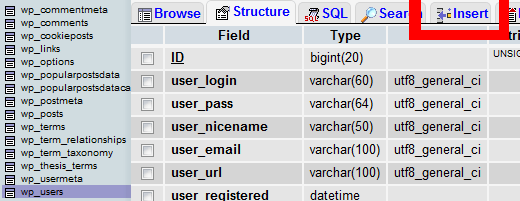

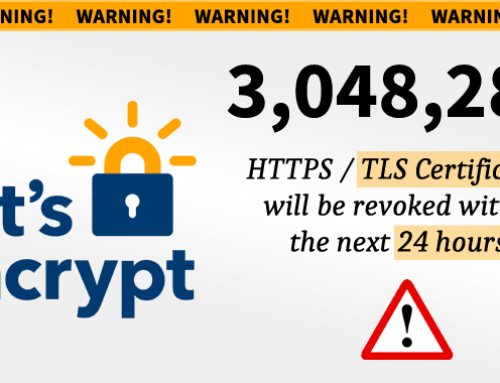

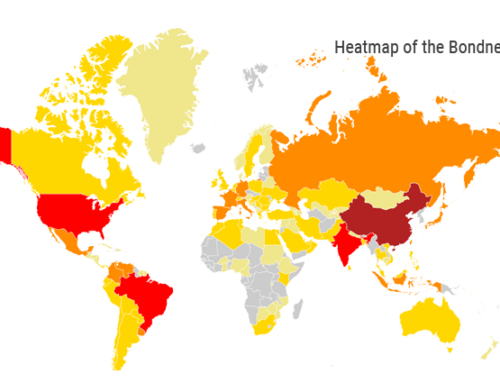
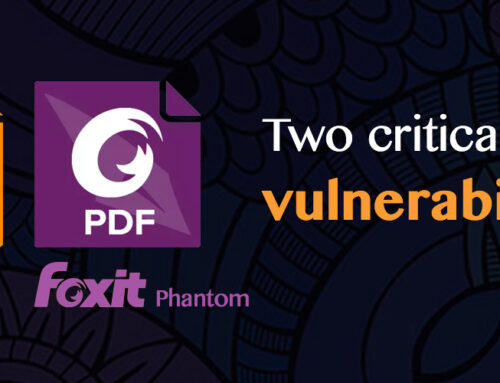
Leave A Comment